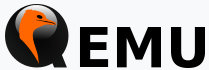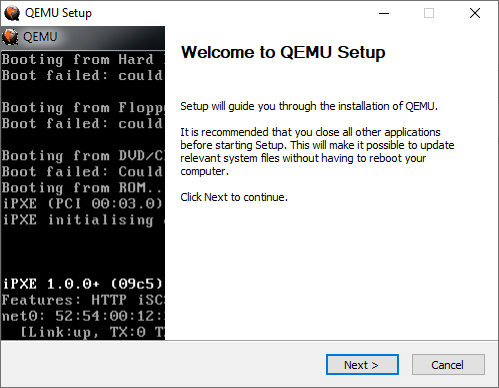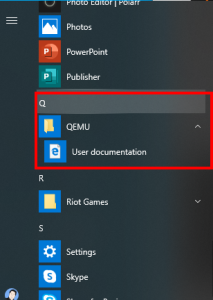QEMU is a generic and open source machine emulator and virtualizer. QEMU works like VMWare, VirtualBox and etc.
You can download its installation file at https://www.qemu.org/download/
On Windows 10, you will see following diagram when you install QEMU.
You will surprisingly find nothing on the program group except a link to the documentation.
QEMU does not provide VM manager like VMWare, VirtualBox and etc - meaning it requires to run the necessary things like command line interface.
QEMU Command Line Example to Create Windows VM
Below is an example to create an image by command line interface.
"C:\Program Files\qemu\qemu-img.exe" create windows.raw 20G
You will need to install operating system, and below command line example shows how to install it by CD-ROM driver - it is actually linked to iso image you have.
"C:\Program Files\qemu\emu-system-x86_64.exe" -m 4G -cpu host -smp sockets=1,cores=2,threads=2 -cdrom Win10_1903_V1_Korean_x64.iso -drive file=windows.raw,format=raw -enable-kvm
Once installation is done, you may not need CD-ROM driver any more, so you can simply run your virtual machine like below - it also shows how to use audio device.
"C:\Program Files\qemu\qemu-system-x86_64.exe" -m 4G -enable-kvm -cpu host -smp sockets=1,cores=2,threads=2 -drive file=windows.raw,format=raw -soundhw all
QEMU Command Line Example to Create CentOS 8 VM
Below is an another example to create CentOS8 image
"C:\Program Files\qemu\qemu-img.exe" create centos8.raw 100G
Run QCOW2 image without GUI
Below example shows how to run QCOW2 image without GUI on linux terminal
$ qemu-system-x86_64 -cdrom /home/zyh/ubuntu-16.04.3-server-amd64.iso -hda Ubuntu16.04.qcow2 -boot d -net nic -net user -m 1024 -localtime -nographic