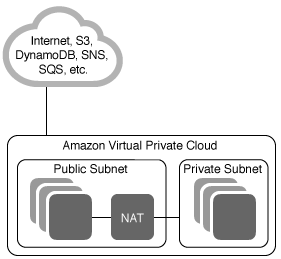Not like architectural diagram, setting up a VPC environment is not that simple, because it requires to click lots of menus in AWS Console after creating that VPC. Based on my experience, that is not easy to remember, because it's rarely happening process and its complex clicking labors. So I think easy video guide is good enough.
Followings are overall steps associated with VPC
STEP 1. Create a Elastic IP address for connection
https://ap-northeast-2.console.aws.amazon.com/ec2/v2/home?region=ap-northeast-2#Addresses:
- Allocate Elastic IP address and name it
STEP 2. Create VPC
1) AWS Management Console → Services from Top menu → type "vpc"
2) Launch VPC wizard: https://ap-northeast-2.console.aws.amazon.com/vpc/home?region=ap-northeast-2#wizardSelector:
- Select VPC with Public and Private Subnets
- Put proper name to VPC Name, Public subnet, Private subnet
- Assign Elastic IP designed at STEP 1
- Leave other values as default like IPv4 CIDR block, Hardware tenancy, and etc.
STEP 3. Create internet gateway
- Your gateway would be automatically created. Just name it.
STEP 4. Create "Public Subnet" at Subnets
https://ap-northeast-2.console.aws.amazon.com/vpc/home?region=ap-northeast-2#subnets:sort=SubnetId
- Just check if your subnet is in the list. You have nothing should do
STEP 5. Create "Private Subnet" at Subnets
https://ap-northeast-2.console.aws.amazon.com/vpc/home?region=ap-northeast-2#subnets:sort=SubnetId
- Just check if your subnet is in the list. You have nothing should do
STEP 6. Set Public Route Tables
1) Usually automatically generated, and requires renaming like "Public RT" for you
2) Select your route table → move tap to "Routes" → add route → add "0.0.0.0/0" and set target to internet gateway defined at STEP 3
3) move tap to "Subnet Associations" → Edit subnet associations -> Select only "public subnets" -> Save
STEP 7. Set Private Route Tables
1) Create Private Route Table and name it like "Private RT" for you
2) move tap to "Subnet Associations" → Edit subnet associations → Select only "private subnets" defined at STEP 5 → Save
STEP 8. Create security group
1) One default inbound rule will be listed
2) Add one more a rule : set Type to "SSH" → set Protocol to "TCP" → set Port Range to 22 → set Source to "My IP" → Your IP will be automatically assigned or your can simply assign 0.0.0.0/0
STEP 9. Create network ACL
1) One default ACL will be listed, and just rename it in your own way
2) Set Inbound Rules
STEP 10. Creating instances
1) Launching Instances → Choose an AMI (Amazon Machine Image) → Free Tier only (if you are new)
2) Select Network by VPC designed at STEP 2
3) Select Subnet designed at STEP 3 and STEP 5
4) Enable "Auto Assign Public IP"
5) Configure Security Group based on you created at STEP 8
6) Download key Pair for secure connection → Launch Instances
STEP 11. Create Load Balancer
Reference: https://www.youtube.com/watch?v=gUesnoDzNr4